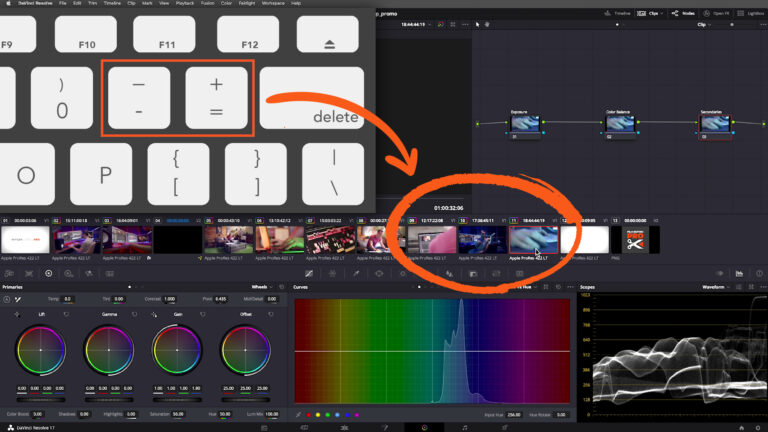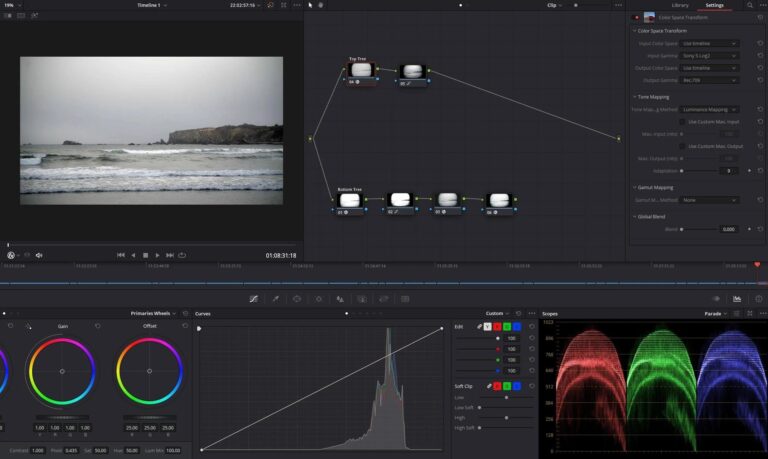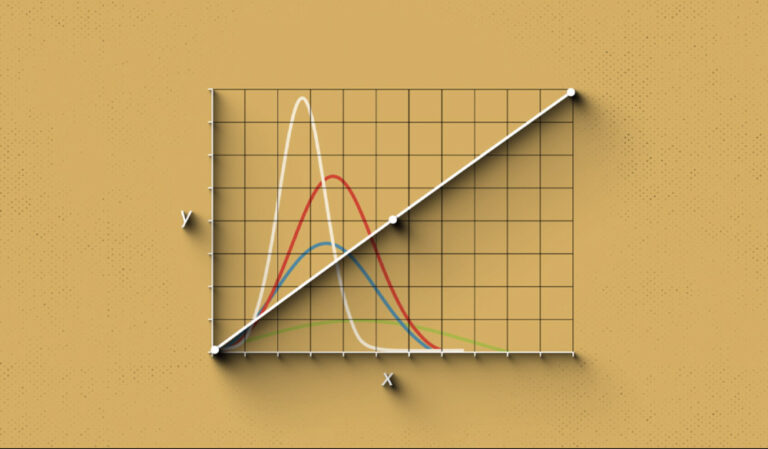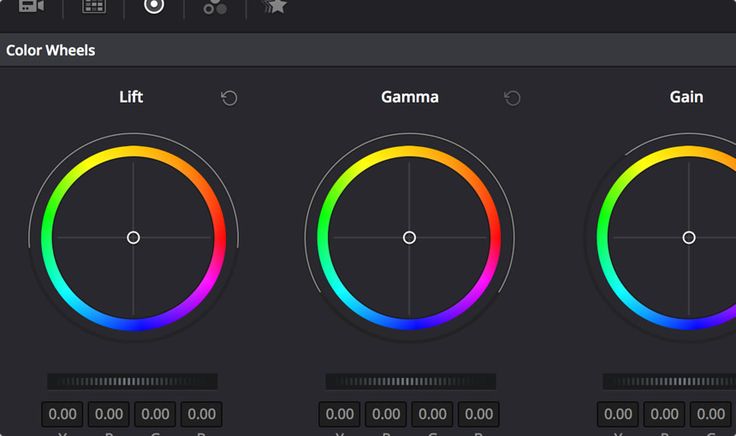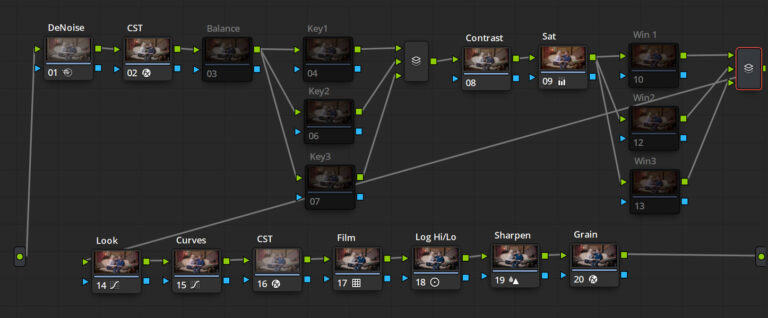DaVinci Resolve 18 is a powerful video editing software that offers a wide range of features for professional video editors. The software has a user-friendly interface and includes various shortcuts to make the editing process faster and more efficient.
Navigation Shortcuts
“J,” “K,” and “L” keys: These keys are used to play and pause the video, and to navigate forward and backward frame-by-frame.
“I” key: This key sets the in-point of a clip.
“O” key: This key sets the out-point of a clip.
“Page Up” and “Page Down” keys: These keys are used to navigate through the timeline by pages.
Cutting Shortcuts
“Ctrl + Alt + C” keys: This shortcut is used to cut a clip at the playhead position.
“Ctrl + D” keys: This shortcut duplicates the selected clip.
Trimming Shortcuts
“Q” and “W” keys: These keys are used to trim the in-point or out-point of a clip.
“Ctrl + Alt + Left/Right Arrow” keys: This shortcut is used to trim the clip to the left or right.
Audio Shortcuts
“Ctrl + Alt + M” keys: This shortcut is used to mute a clip.
“Ctrl + Alt + S” keys: This shortcut is used to solo a clip.
“Ctrl + Alt + A” keys: This shortcut is used to link or unlink audio and video clips.
Marking Shortcuts
“Ctrl + Alt + N” keys: This shortcut is used to add a new marker.
“Ctrl + Alt + Right Arrow” keys: This shortcut is used to move to the next marker.
Color Correction Shortcuts
“Ctrl + Alt + 3” keys: This shortcut is used to access the Color page.
“Ctrl + Alt + 4” keys: This shortcut is used to access the Fairlight page.
“Ctrl + Alt + 5” keys: This shortcut is used to access the Deliver page.
These are just some of the many shortcuts available in DaVinci Resolve 18. By memorizing these shortcuts, you can greatly improve your workflow and become a more efficient editor. It takes some time to get used to them, but once you do, you’ll find that your editing process is smoother and faster.